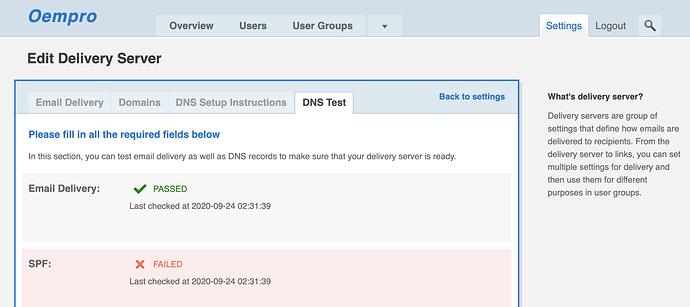After logging into the administrator area, go to Settings > Delivery Servers and click Create delivery server link.
Enter the following information:
Under Email Delivery tab;
- Name: Mailhog (For Testing)
- Host Address/IP: 192.168.99.102
- SMTP Port: 1025
- Security: No secured connection
- Connection Time-Out: 10
- Authentication: Authentication not required
Under Domains tab;
- Link Tracking: {your Oempro domain, ex: oempro.abc.com}
- Open Tracking: {your Oempro domain, ex: oempro.abc.com}
- MFROM Domain: {your Oempro domain, ex: oempro.abc.com}
- Enforced From Email Address: Leave empty
Click Update button. Then click DNS Test tab, scroll down and click Test Delivery Server button. You should see PASSED next to the Email Delivery test:
You can ignore other warnings.
To view your messages sent to Mailhog for testing purpose, open a new web browser window, and visit http://youroemprodomain.com:8025/