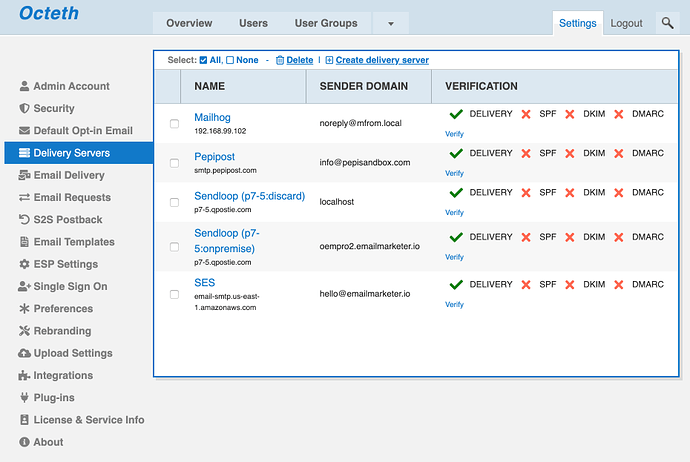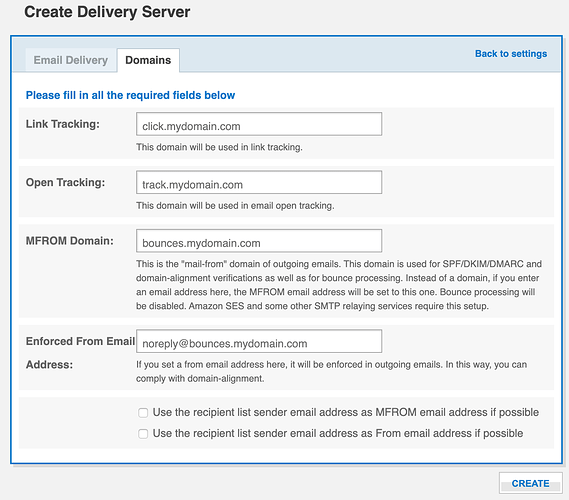Oempro has a powerful “Delivery Servers” feature where you can set different SMTP servers and domains for user groups. In this way, you can split email deliveries across different SMTP servers based on user group reputation level (or purpose).
This will give you great power to control and manage your email delivery reputation. For example, if a user sends an email and causes a high amount of spam complaints (or hard bounces), this will not affect your other users.
Below, you can see an example Delivery Servers setup with multiple SMTP servers:
When creating a new delivery server, you have option to set tracking and sender domains:
With this feature, you can also establish “Domain Alignment” in your emails. To set a different domain for tracking and bounce handling, you need to make a few DNS setup on the new domain DNS control panel.
Let’s say, your Oempro is installed on mydomain.com domain. And let’s assume you are going to use “track.myseconddomain.com” as the new tracking domain on the delivery server. You need to set these DNS records for mytracker.com DNS control panel:
track.myseconddomain.com CNAME mydomain.com
If you are going to setup a different sender domain, you also need to set a few DNS records to comply with SPF, DKIM and DMARC policies. Let’s say your sender domain is going to be bounces.myseconddomain.com. You are going to set these DNS records:
bounces.myseconddomain.com TXT "v=spf1 ......... ~all;"_DMARC.bounces.myseconddomain.com TXT "v=DMARC1; p=none; rua=mailto:[email protected]; ruf=mailto:[email protected]; sp=quarantine; fo=1; pct=100; ri=86400; adkim=s; aspf=s;"bounces.myseconddomain.com CNAME mydomain.com
You also need to setup a DKIM record for your sender domain. To setup this, you need to contact your SMTP service provider and ask them to send you the public record for DKIM setup.
To enable local email relaying for bounce/fbl/reply tracking, edit /opt/oempro/system/.env file and add sender domain you have set above to the OEMPRO_BOUNCE_SMTP_LOCAL_DOMAINS constant.
Then restart the bounce processes. Run the following command on your server:
docker exec -ti oempro_bounce supervisorctl restart all
And lastly, you need to also make sure that SSL is activated for this new tracker domain. Otherwise, if you are using Oempro under SSL (https://), tracking will not work unless you generate SSL certificate for your new domain. To do this, please follow the instructions written here.
If you have any questions, let me know by replying. Happy to help always!